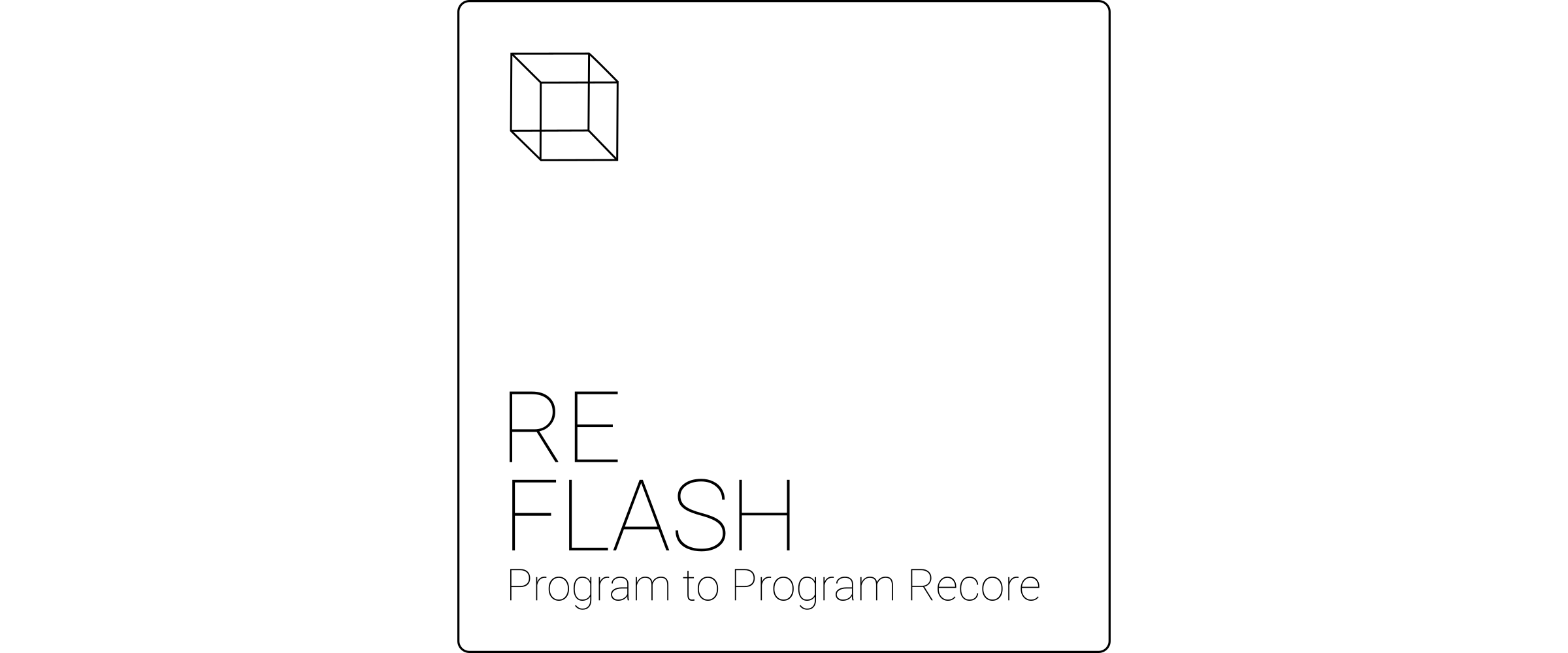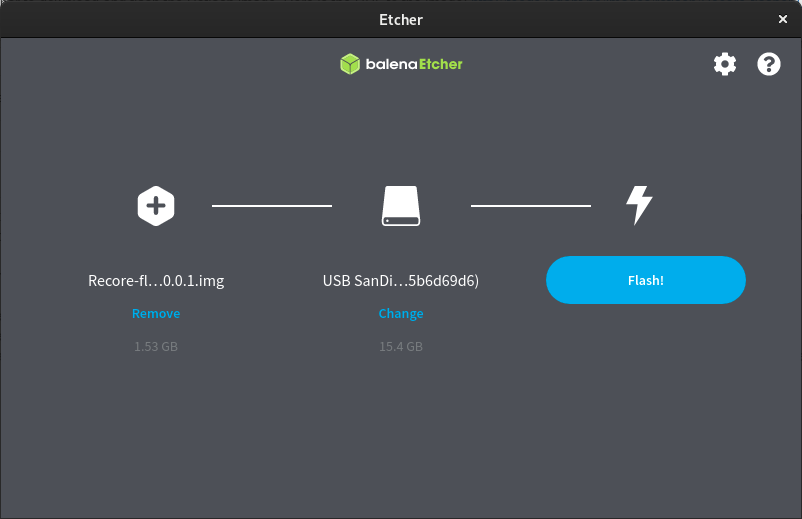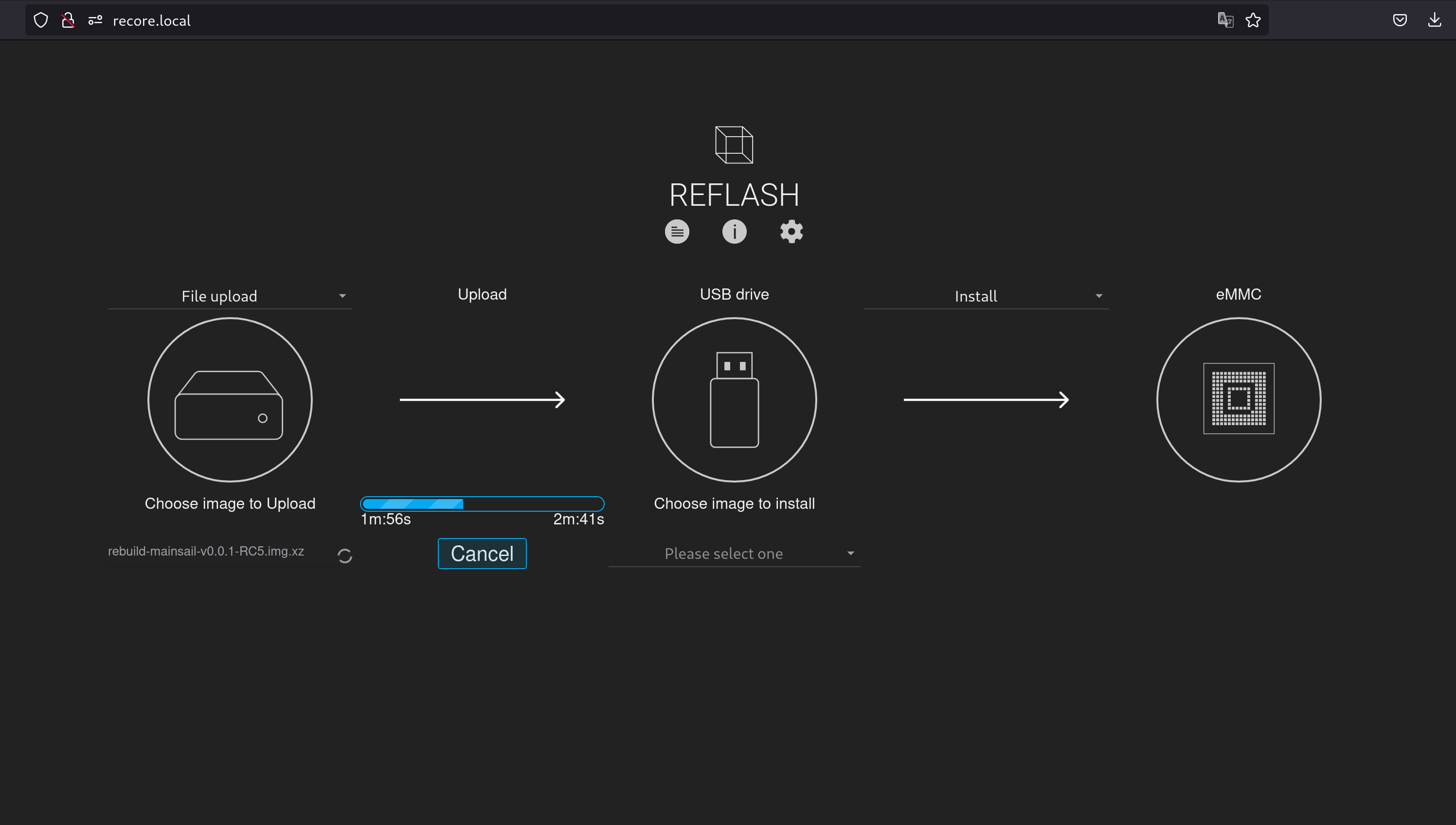Difference between revisions of "Reflash v1.0.0"
(→Note) |
|||
| Line 44: | Line 44: | ||
</div> | </div> | ||
| + | ==Instructions== | ||
This page has step-by-step instructions for using the image. Here is what you should do: | This page has step-by-step instructions for using the image. Here is what you should do: | ||
<ol> | <ol> | ||
Revision as of 09:24, 14 May 2024
Reflash is a Linux image for downloading and installing Rebuild and Refactor images on Recore. You can also create an image from the contents of the eMMC.
Note on v1.0.0
Reflash v1.0.0 marks a big change from software switching of boot medium to always booting to Reflash/USB drive if the USB drive is present. For older versions of Reflash: Reflash_v0.1.2
Entering FEL mode
The first time you use Reflash 1.0.0 and above, you need to boot to Reflash using FEL-mode. Hold the FEL button on the board down and press the RST (reset) button. You need to have a USB C cable connected between the USB C connector on Recore and a host computer.
You should see the board show up as a USB device:
Download the Recore git repository. On the command line write:
git clone https://github.com/intelligent-agent/Recore.git cd Recore
Install the sunxi-tools package on the host computer:
sudo apt install sunxi-tools
Then run the "make fel" command from a host computer.
make fel
On the host computer, you should see the binary files being uploaded like the following:
Instructions
This page has step-by-step instructions for using the image. Here is what you should do:
-
Use Balena Etcher to download and flash the Reflash image. Here is the URL to the image:
https://github.com/intelligent-agent/Reflash/releases/download/v1.0.0-RC0/reflash-v1.0.0-RC0.img.xz
- After flashing the image to a USB drive with at least 4 GB of storage, eject the USB drive properly and insert it in a USB port on the Recore board.
- If you want to get back to Reflash from Rebuild or Refactor, you can do so by having the USB drive inserted during boot. A reboot can be done from Mainsail, Fluidd or OctoPrint.
- Once the board has booted from USB, you should be able to access the web interface using the address http://recore.local
- From the web interface, choose witch version of Refactor you want to download. There are two types of images, either with OctoPrint as the web interface, with Mainsail or with Fluidd.
- Once the image has been downloaded (to the USB drive) you can install/flash the image to the eMMC. This will take 3-4 minutes.
- Once the image has been flashed on the eMMC drive, you can reboot the board, and it will boot using the Refactor image that you chose.
You can keep the Reflash USB drive in a safe place, or even keep it mounted in the printer. If you want to upgrade to a later version of Refactor, the same image can be used again.
Note
It is possible to log in to the Reflash image for manual operations. The SSH access is available using username root and password temppwd