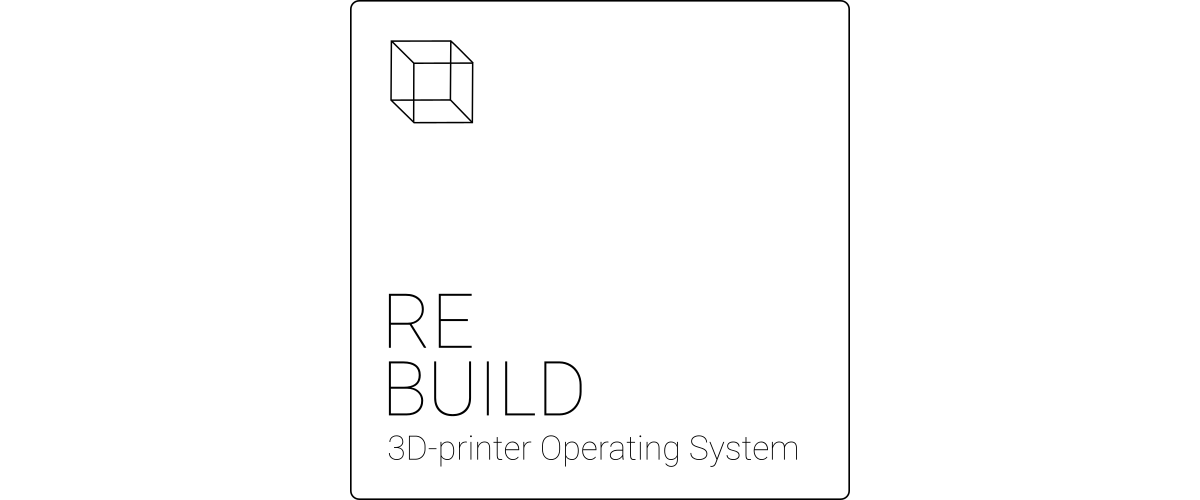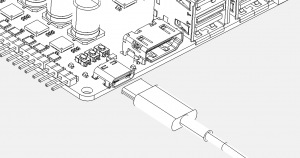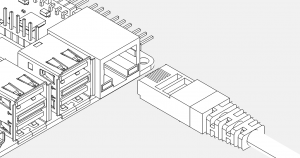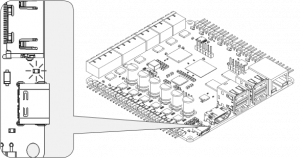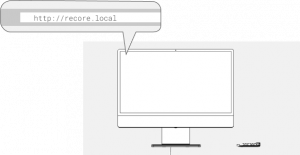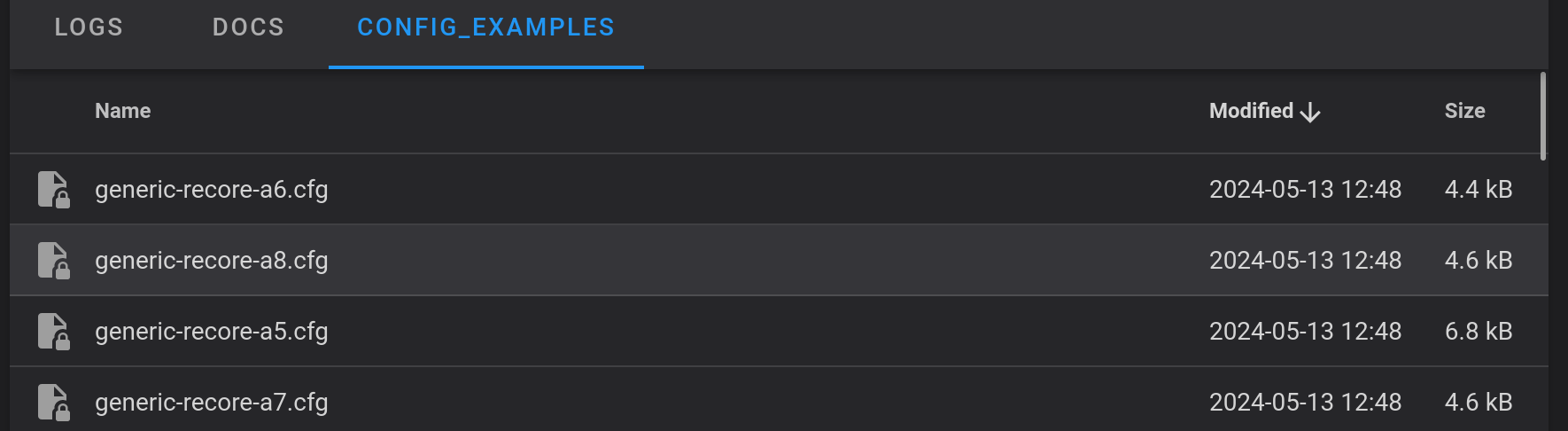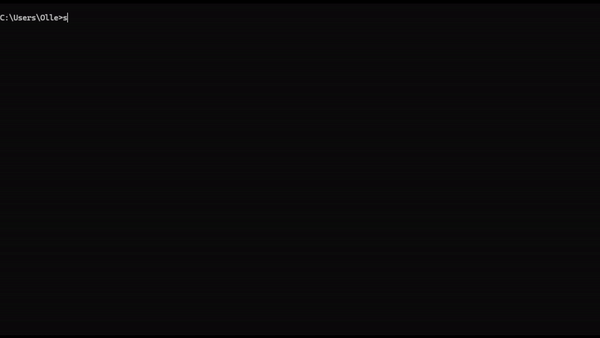Rebuild v1.0.2
Rebuild is a complete Linux image for Recore 3D printer controller boards. Rebuild comes with Klipper installed and the choice of either MainSail, Fluidd or OctoPrint. The name Rebuild is a reflection of the Armbian build system, but adapted for Recore boards.
Contents
Rebuild and Refactor
Rebuild and Refactor are very similar from a user standpoint, but the build system is different. Recore A7 and A6 come with some version of Refactor (v3.1.x), while Recore A8 comes with Rebuild (v1.0.x) pre-installed.
Rebuild has now been released as v1.0.2
Installing Rebuild on Recore
Recore has eMMC (embedded MMC), so in order to install sotware on the board, a USB drive must be used. For instructions on making a flasher image, have a look at Reflash
Note
In order to install Rebuild v1.0.2, you need to use Reflash v1.0.1. There is a blog post explaining this new way to install an image on Recore: https://www.iagent.no/2024/05/08/reflash-a-new-way-to-upgrade-firmware/
Latest images
The latest images for Recore are available from github. You can choose to download an image directly from within Reflash, or you can choose to download first and then upload it. Here are the latest images: https://github.com/intelligent-agent/Rebuild/releases
Getting started
It can be a good idea to test the board on the bench before installing it in the printer. Use the USB-C connector or the 24V power plug to power the board and connect the ethernet cable between the board and your local network.
Once power is applied, you should see a white LED light up in the middle of the board. After a few seconds, there should be activity on the eMMC LED, the CPU LED and on the heartbeat LED.
Once the board is powered up, use a computer to access the web interface provided by OctoPrint/MainSail/Fluidd (the UI). In order to get access the UI, a network cable must be connected to the board and to a network switch. It is also possible to use a wifi dongle, be please see "Known issues" at the bottom of the page for issues regarding Hotspot/AP. If a network cable is used, the board should respond to the address: http://recore.local If using a wifi dongle, the default wifi network password is 12345678.
For OctoPrint, once the interface is visible, run through the wizard to set up a new printer. After the wizard is done, go to the Klipper tab in OctoPrint and edit the Klipper config file. This is where the bulk of the work will happen.
On the MainSail or Fluidd image, there should not need to be any configuration necessary. Verify that the web interface comes up and that Klipper is running as expected.
Klipper configuration
There is a standard klipper configuration file that comes with Refactor/Rebuild. The configuration file is set up to work out of the box without anything connected on the pins of the board. The default Klipper config can be used as a starting point for building a custom config file for the printer at hand.
After the Klipper configuration is complete, do a test print to make sure everything is working.
Important
If you get in a situation where Klipper is unable to start normally, replace the content of the "printer.cfg" file with the default config file that came with Rebuild. The default config file should be available in the "config examples" folder in Fluidd and Mainsail. You might need to do a full reboot of the board after going back to that default config. This is a good way to get back to a known working image.
Wifi on Recore
Recore does not have wifi built in, but wifi can be added by using a USB dongle. There is a great dual band wifi dongle that has been tested with Recore and Rebuild and should work out of the box. Wifi can be set up to be either an access point (Hotspot) or to connect to an existing access point (wifi router). If nothing is set, the default will be to create a wifi hotspot called "Recore" with password 12345678.
Wifi access point
The first time Rebuild boots up, it will set up the wifi as an Access Point (AP). This is done by automatically changing the configuration of NetworkManager. The Wifi AP is called Recore and the password is 12345678. This is meant as a temporary setup, so the password should be changed as soon as access is available. The default IP address for the AP is 192.168.50.1. Once you have connected to the AP, either with a computer or a phone, it should be possible to gain ssh access.
ssh debian@192.168.50.1
Connecting to an external Wifi access point
If you have a Wifi dongle connected, you can connect to a local Wifi access point by using the nmtui program.
Using nmtui
nmtui is a Text UI tool to assist in managing network settings. nmtui is mainly navigated using the arrow, space, enter, tab & escape keys.
- Use SSH or the serial port to log in to the device.
- Start nmtui
- Select Activate connection
- Select wifi network and enter credentials
- Exit nmtui and verify connection to the wifi network with ip addr (If you connect via wifi hotspot, you will be disconnected)
SSH access
Most of the configuration for Klipper can be handled via the UI, but sometimes it is necessary to have SSH access to the board. By default, the SSH access is disabled, but it can be enabled in three ways.
- You can choose "enable SSH on new image" in the Reflash user interface
- You can start the SSH service from Mainsail/Fluidd
- You can start the ssh service from the serial port. The ssh service will then be persistent on next boot.
systemctl start ssh
.
SSH access is only enabled for user debian using the password temppwd. The first time you log in, you will be prompted to change the password. After the password has been changed, you will need to log in again. If you do not log in within an hour of enabling SSH, the SSH access will be disabled. This is for security reasons, it's not good to have an open SSH port with the default password. If the SSH access is disabled, it can be enabled again from the user interface.
Serial port acccess
The USB-C port can be used to get a serial port interface to the board. Once the board is connected and booted, you should be able to see the board show up as a USB device. The serial interface can be used with Minicom on Linux, and PuTTY on Windows.
Upgrading Debian via apt upgrade
The /boot partition of Rebuild is mounted "read only", so it will have to be remounted as Read Write before running an upgrade. This is handled automatically by apt in this version:
sudo apt update sudo apt upgrade
Enable host mode on the USB-C connector
On Recore A7, the host mode for the USB C connector is activated using a device tree overlay. On A8, this is handled automatically. To enable the host mode on Recore A7 write the following on the command line. First SSH into the board. Recore A6 and A5 can not operate in host mode with +5V output.
sudo mount -o remount,rw /boot sudo armbian-add-overlay /boot/overlay-user/sun50i-a64-usb-host.dts sudo mount -o remount,ro /boot
Using Moonraker and Mainsail
Using KlipperScreen
KlipperScreen is running on X, so a new config should allow rotating the screen.
sudo nano /usr/share/X11/xorg.conf.d/90-monitor.conf
Add the following:
Section "Monitor"
Identifier "HDMI-1"
Option "Rotate" "left"
EndSection
After that, KlipperScreen can be restarted.
sudo systemctl restart KlipperScreen
If it is necessary to rotate the touch panel as well, here is a useful section that can be added to the bottom of that same file. Uncomment the rotation that matches your setup.
Section "InputClass"
Identifier "Coordinate Transformation Matrix"
MatchIsTouchscreen "on"
MatchDevicePath "/dev/input/event*"
MatchDriver "libinput"
Option "CalibrationMatrix" "1 0 0 0 1 0 0 0 1" # 0 degrees
#Option "CalibrationMatrix" "0 1 0 -1 0 1 0 0 1" # 90 degrees
#Option "CalibrationMatrix" "-1 0 1 0 -1 1 0 0 1" # 180 degrees
#Option "CalibrationMatrix" "0 -1 1 1 0 0 0 0 1" # 270 degrees
EndSection
Recompiling and installing binaries
Update u-boot on Recore
This is not something the regular user would need to do, but documented here for convenience. Place u-boot-sunxi-with-spl.bin in sector 15 (8KB offset) Flash the binary
dd if=u-boot-sunxi-with-spl.bin of=/dev/mmcblk2 bs=1024 seek=8 conv=notrunc
AR100 firmware
The AR100 CPU needs a binary file that is loaded on startup by the systemd file klipper.service The AR100 binary file comes pre-compiled in Refactor, so most users should not have to re-compile it. For experiments the AR100 binary can be recompiled on Recore (architecture aarch64) or on a host computer (amd64 or similar).
Compiling the ar100 binary
To configure klipper for AR100 and build the binary:
cd /home/debian/klipper/ cp test/configs/ar100.config .config make olddefconfig make
This will produce a bin file located in out/ar100.bin, so it should be moved to /opt/firmware
mv out/ar100.bin /opt/firmware/
Once the AR100 binary has been updated, klipper.service can be restarted which then loads the new AR100 binary.
systemctl restart klipper
Cross compilation toolchain for ARM64
The AR100 needs a cross compilation toolchain. For ARM64, it can be downloaded from feeds.iagent.no:
http://feeds.iagent.no/toolchains/
The toolchain has been built with
https://github.com/richfelker/musl-cross-make
GCC version: 11.2.0
Cross compilation toolchain for x86_64
The toolchain used during automatic testing and is the same used for the CRUST firmware project:
https://github.com/crust-firmware/crust#building-the-firmware
STM32 firmware
The firmware for the stm32f031 mcu that is responsible for ADC conversions and PWM for heaters and fans comes pre-installed in the flash of the MCU. It can be recreated on the board using the Klipper build system.
cd /home/debian/klipper cp test/configs/stm32f031.config .config make menuconfig -> Enable extra low-level configuration options -> Processor model (STM32F031) -> Bootloader offset (No bootloader) -> Clock Reference (Internal clock) -> (16) Internal clock trim override -> Communication interface (Serial (on USART2 PA15/PA14)) -> Baud rate for serial port: 250000 make
Flashing STM32 firmware
To flash the STM32 firmware:
cp out/klipper.bin /opt/firmware/stm32.bin sudo flash-stm32
Running Klipper
Klipper is run as a systemd service. It should not normally need to be restarted from the command line, but during development it can be necessary.
systemctl restart klipper
The log for Klipper is located in /tmp. It can be viewed as:
tail -f /tmk/klippy.log
Klipper can also be restarted from the OctoPrint interface. On the "Klipper" tab, press "Firmware" to restart the Klipper firmware.
Running Toggle
Toggle is started automatically by the systemd service toggle.service. A user is created for Toggle on first boot, but the credentials are not set until a user is created in OctoPrint. Once the wizard has been completed, the Toggle user is active, but the credentials will not be valid until OctoPrint is restarted. Therefore, if Toggle is needed, restart OctoPrint after the wizard is complete.
Toggle is running on Weston, so a new config should allow rotating the screen.
sudo nano /etc/xdg/weston/weston.ini
Edit the section about rotation:
[output] name=HDMI-A-1 transform=rotate-90
After that, Weston can be restarted.
sudo systemctl restart weston
See the Ubuntu documentation for valid rotations: weston.ini
Recore booting
There are several stages to booting Recore, and depending on which media is installed, the boot process will try and boot either from eMMC, USB host or USB device (FEL).
The board can be booted by either pressing the "BOOT" button for 2 seconds or by applying power to either the 24V connector or the USB C connector. To shut down the board, either use the "shutdown" button from the UI or press the "BOOT" button once. It's not ideal to shut off the board by removing power directly as this can cause a corrupted file system.
Booting Recore from eMMC (the normal way)
- Turn on power
- The BROM will load u-boot SPL from eMMC
- The u-boot SPL will load u-boot
- u-boot will load Linux
- Linux will load the rootfs from eMMC.
Loading u-boot from eMMC but load kernel and rootfs from USB
Starting with Rebuild v1.0.0, u-boot will do a scan for a USB mass storage device and if a working version of Reflash or Rebuild or Refactor is found, it will boot to that image.
- Download Refactor/Rebuild/Reflash and flash it to a USB drive.
- Insert the USB drive in the board.
- Boot the board normally (Use the Boot button/apply power)
The board should now be have the kernel/rootfs from the USB drive.
Boot Recore from a USB stick using the FEL button
If u-boot should be loaded from a host computer and kernel and rootfs is loaded from a USB drive:
- Flash the Reflash Linux distro to a USB drive.
- Insert the USB drive in the Recore board in one of the two host connectors close to the HDMI.
- Hold down the FEL button while applying power to the board via the USB-C connector.
- Download the Recore repository https://github.com/intelligent-agent/Recore
- Install the sunxi-tools program
- Run the fel command (make fel) from the host computer. All the necessary binarys are in the Recore repository:
You can read more about the steps needed to boot aboard in FEL mode on the Sunxi wiki: https://linux-sunxi.org/FEL
Note: Depending on what linux platform you're running from, sunxi-tools will require the following dependencies to compile properly:
- libftd-dev
- libusbx-dev
- libudev-dev
(These are Debian/ubuntu names. For Fedora, change -dev to -devel)
This should upload u-boot from the host computer to the board via the USB cable. u-boot will then boot from the connected USB drive. Please note that in some instances, the USB drive is not detected as a mass storage device without also having the VIN power connector inserted. See more in in the "known errors" section of Recore A6
Running OctoPrint
OctoPrint is stated on boot. If there is a need to restart the daemon, use this command
systemctl restart octoprint
Known issues
Having both Ethernet and Wi-Fi creates problems with mDNS
When having both ethernet and Wi-Fi connected there can be a problem with hostname resolution. The workaround is to either remove Wi-Fi or ethernet.