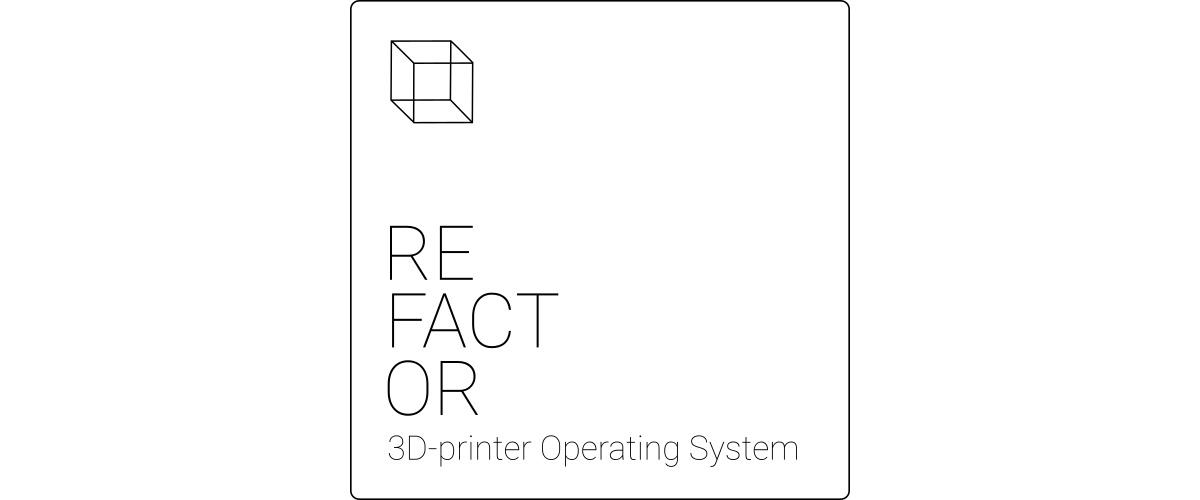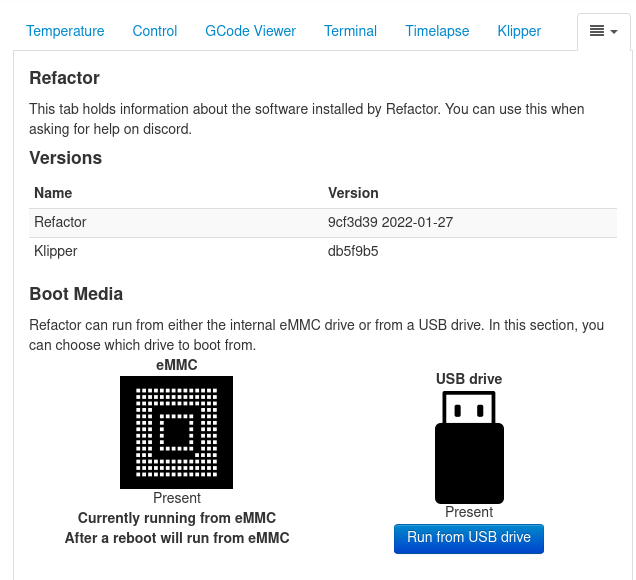Refactor
Refactor is the next generation of controller board software stack installation.
It is meant to simplify the lives of new users when they begin using a Thing-Printer controller board. Pre-built images of Refactor are available for users who want to get up and running quickly with Recore.
Refactor is available in two verisons: Recore OctoPrint and Recore Mainsail, with updates being propagated simultaneously for both images. Refactor v3.0.3 has support for Replicape and only Recore with OctoPrint.
These instructions are for version v3.1.0, for older versions:
Contents
- 1 Installing an image
- 2 Latest images
- 3 Installed software
- 4 Getting started
- 4.1 Klipper configuration
- 4.2 Upgrading Refactor
- 4.3 Using Moonraker and Mainsail instead of OctoPrint
- 4.4 Using KlipperScreen instead of Toggle
- 4.5 Recompiling and installing binaries
- 5 Refactor build system
Installing an image
For instructions on making a flasher image, have a look at Reflash
Latest images
The latest images for Recore and Replicape are available from github: https://github.com/intelligent-agent/Refactor/releases
Installed software
Recore OctoPrint
The Recore version is based on Armbian, Debian Buster. On top of that, Refactor comes preinstalled with a stack of programs to simplify setting up a new controller board.
- OctoPrint (1.7.3) https://github.com/OctoPrint/OctoPrint
- Octoprint Klipper (master) https://github.com/thelastWallE/OctoprintKlipperPlugin
- Octoprint Refactor (main) https://github.com/intelligent-agent/octoprint_refactor
- OctoPrint Toggle (master) https://github.com/intelligent-agent/octoprint_toggle
- OctoPrint Top Temp (master) https://github.com/LazeMSS/OctoPrint-TopTemp.git
- Klipper (v0.10.0) https://github.com/intelligent-agent/klipper
- Toggle (v1.4.1) https://github.com/intelligent-agent/toggle
- Mjpeg streamer (master) https://github.com/xeno14/mjpg-streamer
- Linux (5.15.25) https://github.com/intelligent-agent/build
- u-boot (v2020.10) https://github.com/intelligent-agent/u-boot
Recore Mainsail
The Recore version is based on Armbian, Debian Buster. On top of that, Refactor comes preinstalled with a stack of programs to simplify setting up a new controller board.
- Mainsail (v2.1.2) https://github.com/mainsail-crew/mainsail
- Moonraker (master) https://github.com/Arksine/moonraker
- Klipper (v0.10.0) https://github.com/intelligent-agent/klipper
- KlipperScreen (3b4555b) https://github.com/intelligent-agent/KlipperScreen
- Mjpeg streamer (master) https://github.com/xeno14/mjpg-streamer
- Linux (5.15.25) https://github.com/intelligent-agent/build
- u-boot (v2020.10) https://github.com/intelligent-agent/u-boot
Getting started
It can be a good idea to test the board on the bench before installing it in the printer. Use the USB-C connector to power the board.
Once the board is powered up, use a computer to access the web interface provided by OctoPrint. In order to get access to OctoPrint, a network cable must be connected to the board and to a network switch. It is also possible to use a wifi dongle. If a network cable is used, the board should respond to the address: http://recore.local
Once the OctoPrint interface is visible, run through the wizard to set up a new printer. After the wizard is done, go to the Klipper tab in OctoPrint and edit the Klipper config file. This is where the bulk of the work will happen.
Klipper configuration
There is a standard klipper configuration file that comes with Refactor. The configuration file is set up to work out of the box, but it assumes that there is a 100 K ntc thermistor on analog inputs T0 and T3 (bed). If these are not present, Klipper will halt with a warning.
The default klipper config can be used as a starting point for building a custom config file for the printer at hand.
After the Klipper configuration is complete, do a test print to make sure everything is working.
Recore booting
Recore comes with Refactor pre-installed.
The Recore images will need to be flashed to a USB flash drive, as there is no SD slot on the board. Recore's uboot is designed to attempt to boot from a USB drive if there is no OS on the eMMC.
There are several stages to booting Recore, and depending on which media is installed, the boot process will try and boot either from eMMC, USB host or USB device.
Booting Recore from eMMC (the normal way)
- Turn on power
- The BROM will load u-boot SPL from eMMC
- The u-boot SPL will load u-boot
- u-boot will load Linux
- Linux will load the rootfs from eMMC.
Booting Recore from eMMC, but load rootfs from USB
Note
Using a root file system on a different drive work well if the kernel version is the same on both media. The kernel version has changed between Refactor v3.0.2-RC3 and v3.0.2-RC4. The board will still boot, but will not load kernel modules as expected, including nft that maps OctoPrint to the HTTP port (80).
If the board is working normally and you are able to log in through ssh, but want to try out a new Refactor version you can let the rootfs be loaded from a USB drive (mass storage device):
- Download Refactor and flash it to a USB drive
- Insert the USB drive in the board.
- Boot the board normally
- Open the Refactor tab in OctoPrint.
- Select run from USB
- or
- Use SSH to log into the board: ssh root@recore.local
- Run the command set-boot-media usb
- Reboot
The board should now be have the rootfs from the USB drive.
Booting Recore from USB, load Linux kernel from USB drive
This method requires a UART to USB adapter that can plug into a host computer. There is a 4 pin header on Recore marked DBG, where UART 0 is routed. All u-boot and kernel messages will appear here. The baud rate is 115200. If the eMMC is partitioned and has an OS, u-boot will launch right into that. In order to override that and load the boot script from a USB drive, stop u-boot by pressing a key and then write:
- Download Refactor and flash it to a USB drive
- Insert the USB drive in the board and apply power
- When the boot process gets to u-boot, you will see: Hit any key to stop autoboot:
- Hit the Any key.
- Then write run bootcmd_usb0
This will load the U-boot script from the USB drive and use the USB drive as the rootfs.
Boot Recore from a USB stick using the FEL button
If u-boot should be loaded from a host computer and kernel and rootfs is loaded from a USB drive:
- Flash the Reflash Linux distro to a USB drive.
- Insert the USB drive in the Recore board in one of the two host connectors close to the HDMI.
- Hold down the FEL button while applying power to the board via the USB-C connector.
- Download the Recore repository https://github.com/intelligent-agent/Recore
- Install the sunxi-tools program
- Run the fel command (make fel) from the host computer. All the necessary binarys are in the Recore repository:
You can read more about the steps needed to boot aboard in FEL mode on the Sunxi wiki: https://linux-sunxi.org/FEL
This should upload u-boot from the host computer to the board via the USB cable. u-boot will then boot from the connected USB drive. Please note that in some instances, the USB drive is not detected as a mass storage device without also having the VIN power connector inserted. See more in in the "known errors" section of Recore A6
Upgrading Refactor
After upgrading refactor, if the recore board is A5 or older, you can set the device tree to a different version by running the command
use-recore-revision a5
After a reboot, you can check that the loaded device tree matches the revision of firmware.
cat /sys/firmware/devicetree/base/model
It's also worth noting that the klipper configuration is a bit different between the A5 and A6 revisions. The A6 is the now the default configuration, but A5 is also present for use. It can be found on github or on the board.
cat /home/debian/klipper/config/generic-recore-a5.cfg
Upgrading Debian via apt upgrade
The /boot partition of Refactor is mounted Read Only, so it will have to be remounted as Read Write before running an upgrade:
sudo mount -o remount,rw /boot
Upgrading Refactor from OctoPrint
The only way to upgrade Refactor is by flashing a new version. In OctoPrint there is a "Refactor" plugin that can aid with this. If Refactor is run from a USB stick, a new version of can be downloaded and flashed on the eMMC.
There is a separate image used for upgrading Refactor. Take a look at Reflash
Upgrading Refactor from the command line
To reboot into a USB drive:
set-boot-media usb reboot
Using Moonraker and Mainsail instead of OctoPrint
It is possible to switch to using Mainsail as user interface to control the printer instead of OctoPrint. The best way to do that is by running some install scripts on the command line:
sudo /home/debian/install-mainsail.sh sudo /home/debian/install-moonraker.sh sudo enable-mainsail
After that Mainsail should be available from http://recore.local
Info
You might have to change the settings of Moonraker to allow your host computer to access the user interface. Check that the IP of your host computer is allowed in the moonraker.conf
To change the allowed IP range run:
nano /home/debian/moonraker.conf
Then restart moonraker.
systemctl restart moonraker
Using KlipperScreen instead of Toggle
With version 3.0.4, KlipperScreen can be installed. Use SSH to get access to Recore, then run the following command:
install-klipperscreen
Make sure you update /home/debian/moonraker.conf to allow for 127.0.0.1:
nano /home/debian/moonraker.conf
[authorization] trusted_clients: 127.0.0.1
Weston might be rotated by default. To change rotation:
nano /etc/xdg/weston/weston.ini
The rotation should be 0
Recompiling and installing binaries
Update u-boot on Recore
This is not something the regular user would need to do, but documented here for convenience. Place u-boot-sunxi-with-spl.bin in sector 15 (8KB offset) Flash the binary
dd if=u-boot-sunxi-with-spl.bin of=/dev/mmcblk0 bs=1024 seek=8 conv=notrunc
Note: U-boot needs to be patched in order to use the eMMC as the first (and only) boot device. The changes can be done in "spl_mmc_get_device_index" where dev_num should be 0 instead of 1.
AR100 firmware
The ar100 has a binary file that is loaded on startup by klipper.service The binary file comes pre-compiled in Refactor, but can be recompiled on Recore (or on a host computer).
Cross compilation toolchain for ARM64
The AR100 needs a cross compilation toolchain. For ARM64, it can be downloaded from feeds.iagent.no:
http://feeds.iagent.no/toolchains/
The toolchain has been built with
https://github.com/richfelker/musl-cross-make
GCC version: 9.2.0
Cross compilation toolchain for x86_64
The toolchain used during automatic testing and is the same used for the CRUST firmware project:
https://github.com/crust-firmware/crust#building-the-firmware
Compiling the ar100 binary
cd /opt wget http://feeds.iagent.no/toolchains/or1k-linux-musl.tar.xz tar xf or1k-linux-musl.tar.xz export PATH=$PATH:/opt/output/bin
To configure klipper for AR100 and build the binary:
cd /home/debian/klipper/ cp test/configs/ar100.config .config make olddefconfig make
This will produce a bin file located in out/ar100.bin, so it should be moved to /op/firmware
mv out/ar100.bin /opt/firmware/
This is the same operation that happens from the klipper.service script, so it can also be done by running
systemctl restart klipper
STM32 firmware
Note
The latest Refactor now does automatic flashing of the STM32 firmware on first boot after a fresh install. This was merged with PR#199 in Refactor on Github.
The firmware for the stm32f031 mcu that is responsible for ADC conversions and PWM for heaters and fans comes pre-installed in the flash of the MCU. It can be recreated on the board using the Klipper build system.
cd /home/debian/klipper cp test/configs/stm32f031.config .config make menuconfig -> Enable extra low-level configuration options -> Clock Reference internal -> Communication interface (Serial (on USART2 PA15/PA14)) -> Baud rate for serial port: 250000 make
Flashing STM32 firmware
To flash the STM32 firmware:
cp out/klipper.bin /opt/firmware/stm32.bin sudo flash-stm32
Replicape
The Replicape images will be meant to run from the micro SD you flash it to. You cannot boot the Replicape from a USB key at this time. By default, Refactor images do not flash to the eMMC the way Umikaze used to. Part of this is historical - the early betas of Refactor did not fit on the eMMC, but there's another advantage as well: it allows you to test out Refactor on an SD card while keeping your working Redeem config on the eMMC.
Booting Refactor from USB
If you want to boot Refactor from a USB stick, you need to stop u-boot by pressing space during boot. You must run these commands:
setenv bootpart 0:1; setenv oldroot /dev/sda1; setenv devnum 0; run usb_boot
load ${devtype} ${bootpart} ${loadaddr} /boot/uEnv.txt; env import -t ${loadaddr} ${filesize}
run uname_boot
Running Klipper
Klipper is run as a systemd service. It should not normally need to be restarted from the command line, but during development it can be necessary.
systemctl restart klipper
The log for Klipper is located in /tmp. It can be viewed as:
tail -f /tmk/klippy.log
Klipper can also be restarted from the OctoPrint interface. On the "Klipper" tab, press "Firmware" to restart the Klipper firmware.
Running Toggle
Toggle is started automatically by the systemd service toggle.service. A user is created for Toggle on first boot, but the credentials are not set until a user is created in OctoPrint. Once the wizard has been completed, the Toggle user is active, but the credentials will not be valid until OctoPrint is restarted. Therefore, if Toggle is needed, restart OctoPrint after the wizard is complete.
Running OctoPrint
OctoPrint is stated on boot. If there is a need to restart the daemon, use this command
systemctl restart octoprint
Refactor build system
Refactor uses Ansible as the underlying framework to describe the desired system state. There are many reasons for this:
- Ansible describes the system's end state, not individual actions to perform, so it is relatively easy to port across platforms (i.e. debian, arch, BSD...)
- The Refactor repository can be updated from the git repository and Ansible will only change what has been updated from the previous version, not needing a complete reinstallation of the system for upgrades.
- Description of components is modular, making it easy to pick and choose different components for the end goal desired, while keeping each component's setup independent and reliable, and independently updatable.
Why?
The ultimate goal is to have multiple decliations of Refactor, providing the user the ability to choose which firmware/software stack to run on their hardware. The following pre-build declinations are planned:
- OctoPrint, Klipper, Replicape
- OctoPrint, Klipper, Recore
- OctoPrint, Klipper, Toggle, Replicape
- OctoPrint, Klipper, Toggle, Recore
- Duet Web Control, Klipper, Replicape
- Duet Web Control, Klipper, Recore
- OctoPrint, Klipper, Raspberry Pi [1-3]
- OctoPrint, Klipper, Raspberry Pi 4 (arm64 edition)
Only the options in bold have been implemented so far, while the others are undergoing various steps in development in the order shown in this list.
The Refactor images with OctoPrint are meant to provide drop-in replacements for the previous Umikaze images, including all the extra goodies that were present in Umikaze, like mjpg-streamer, SMB server, and usbreset for the main ones.
The default login is root with password kamikaze. The system will prompt for an immediate password change, to prevent a massive IoT exploitation through the web. Wouldn't want your printer sending out spam or starting to print unauthorized objects, now would we?
Building a runnable image for Replicape
The Replicape runs on a Beaglebone black (or green, without video output), which has a single core ARM processor running at 1GHz with 512MB of RAM. While impressive for an embedded application, it's rather weak when trying to build a system, which can take a lot of time.
There's a significant time gain when building the image from a more powerful host system, then flashing it to memory from an SD card.
The host system can be any ARM v7 or above architecture machine. In this example, the Raspberry Pi 4 will be used as an example, as it has a quad-core arm64 1.5GHz processor with 1 to 4GB of RAM. Any standard linux platform will do, but you will need a build storage space of at least 5GB for the build to succeed. Using a fast SD or a USB3 flash drive can provide higher disk speeds, reducing build time significantly.
To build an image from Refactor for the Replicape, follow these steps:
- Browse to a folder on the pi where you wish to run the build
- Clone the git repository for Refactor
- In the Refactor folder, run the build-image-in-chroot-end-to-end.sh script. It may take some time, so you may want to consider using a screen or byobu session to protect against network drops if you're doing so through SSH.
- If the build completes successfully, you should be left with a file 'Umikaze-console.img.xz'
- Use etcher to write the .img.xz file to a micro SD card, insert it into the Beaglebone, power it up and wait for it to power down.
- Start using the Refactor image on your printer
Installing a custom software stack with Refactor from a base Debian image
At the moment Refactor only supports using a debian-based distribution as a basis. Further down the line it will be refactored so that many more packaging systems are supported - this is not an Ansible limitation, but rather simply a developer time limitation.
The goal for Refactor is to allow the end-user to choose a custom software stack, while making installation of those packages easier. In this case, the user will want to learn how to write a simple Ansible playbook - there are multiple examples available in the Refactor base folder (build_full_klipper_octoprint.yml, install_klipper.yml, any yml file really).
The files starting with "build_full_" are meant to be used for the image building described in the previous section. The files starting with "install_" are designed to be run on a printer platform exclusively - not on a host system.
Each install_ file will install a specific component with its required dependencies. For instance, if you with install toggle, it will also install the Beaglebone's graphics drivers, required for video output, along with a number of libraries that Toggle is reliant on (such as a custom-built libclutter using the framebuffer output instead of the X11 driver).
To install a specific component, make sure that you have installed ansible. Alternatively you can just run the prep_ubuntu.sh script - the only thing it does is make sure that Ansible is ready to execute any further tasks required.
Once Ansible is installed, just run "ansible-playbook install_klipper.yml" for example. Let it run and it will go through to make sure everything is available upon the next reboot.
After all packages have been installed as desired, reboot the system. A reboot is necessary, as depending on the software installed, kernel modules may be enabled / disabled, kernel versions may have changed etc. These are unfortunately not changes that can be done without a reboot.